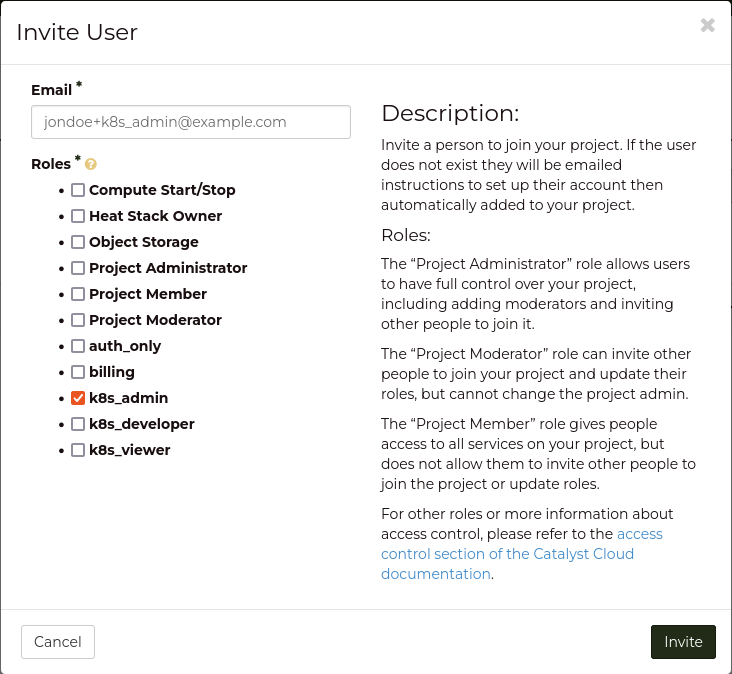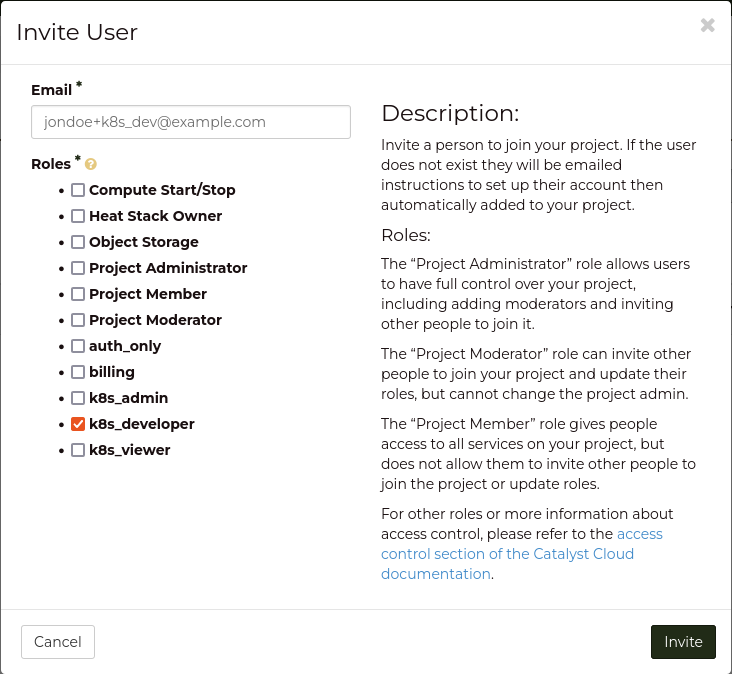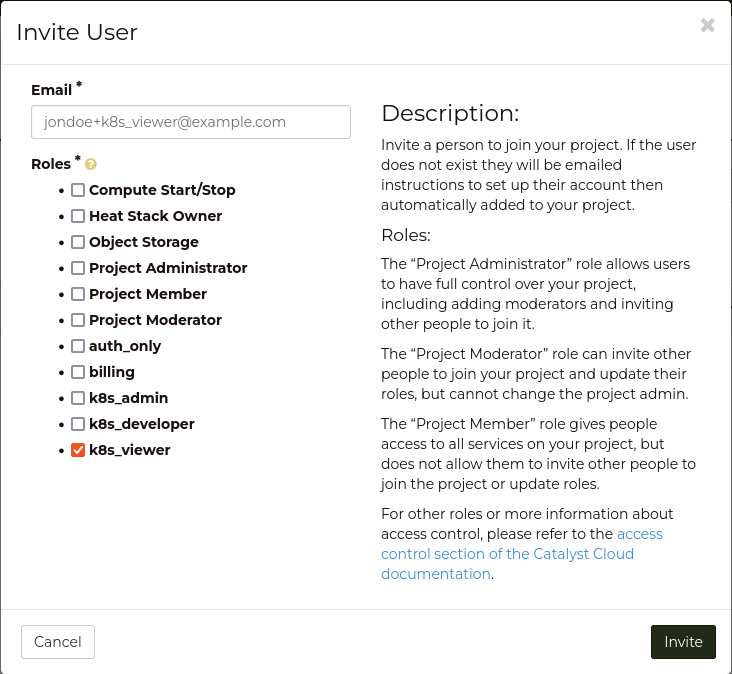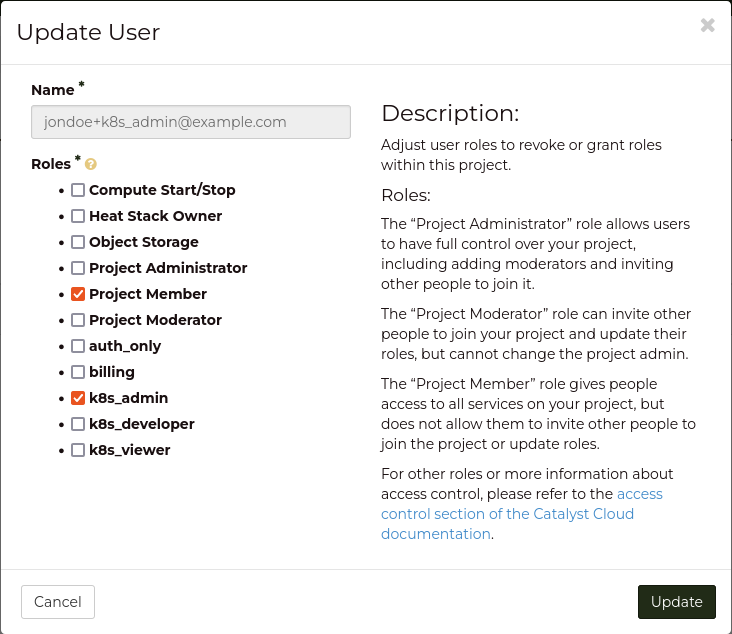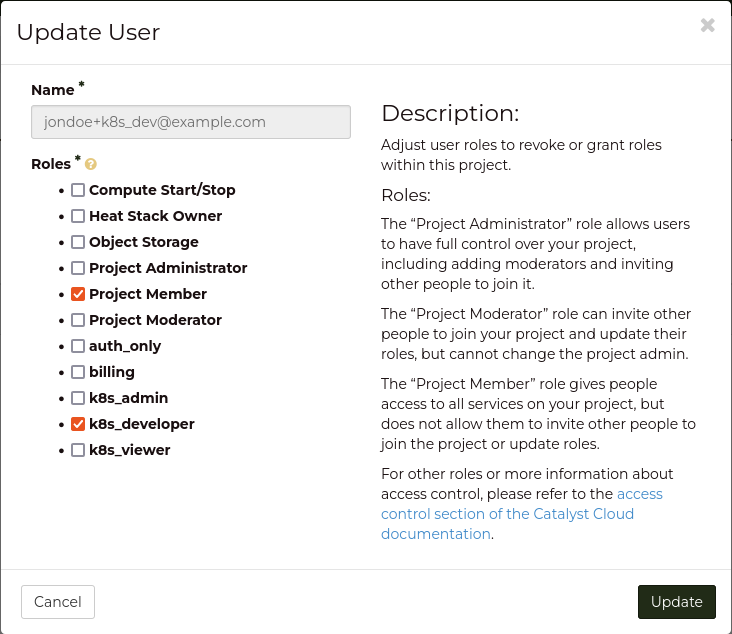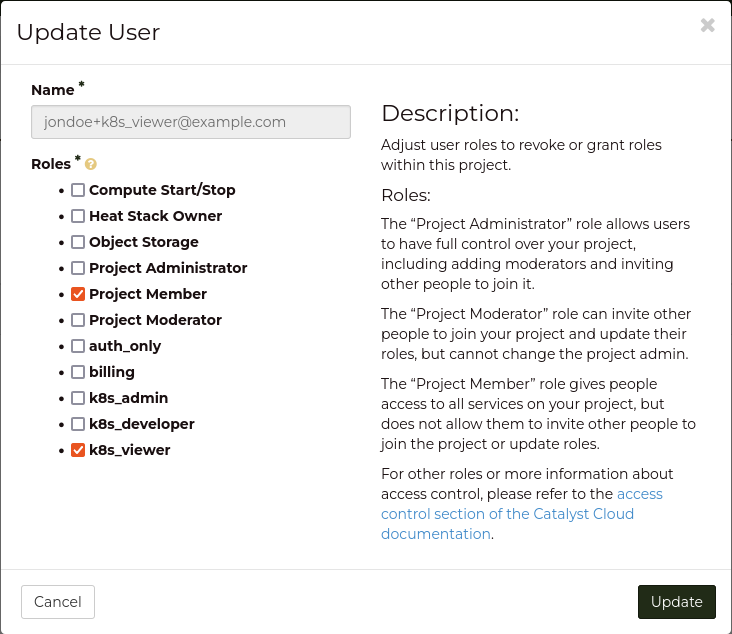+----------------------+-----------------------------------------------------+
| Role | Permissions |
+======================+=====================================================+
| k8s_admin | resourcemanager.projects.* |
+----------------------+-----------------------------------------------------+
| k8s_developer | container.apiServices.* |
| | container.bindings.* |
| | container.certificateSigningRequests.create |
| | container.certificateSigningRequests.delete |
| | container.certificateSigningRequests.get |
| | container.certificateSigningRequests.list |
| | container.certificateSigningRequests.update |
| | container.certificateSigningRequests.watch |
| | container.clusterRoleBindings.get |
| | container.clusterRoleBindings.list |
| | container.clusterRoleBindings.watch |
| | container.clusterRoles.get |
| | container.clusterRoles.list |
| | container.clusterRoles.watch |
| | container.componentStatuses.* |
| | container.configMaps.* |
| | container.controllerRevisions.get |
| | container.controllerRevisions.list |
| | container.controllerRevisions.watch |
| | container.cronJobs.* |
| | container.customResourceDefinitions.* |
| | container.deployments.* |
| | container.endpoints.* |
| | container.events.* |
| | container.horizontalPodAutoscalers.* |
| | container.ingresses.* |
| | container.initializerConfigurations.* |
| | container.jobs.* |
| | container.limitRanges.* |
| | container.localSubjectAccessReviews.* |
| | container.namespaces.* |
| | container.networkPolicies.* |
| | container.nodes.get |
| | container.nodes.list |
| | container.nodes.watch |
| | container.persistentVolumeClaims.* |
| | container.persistentVolumes.* |
| | container.podDisruptionBudgets.* |
| | container.podPresets.* |
| | container.podSecurityPolicies.get |
| | container.podSecurityPolicies.list |
| | container.podSecurityPolicies.watch |
| | container.podTemplates.* |
| | container.pods.* |
| | container.replicaSets.* |
| | container.replicationControllers.* |
| | container.resourceQuotas.* |
| | container.roleBindings.get |
| | container.roleBindings.list |
| | container.roleBindings.watch |
| | container.roles.get |
| | container.roles.list |
| | container.roles.watch |
| | container.secrets.* |
| | container.selfSubjectAccessReviews.* |
| | container.serviceAccounts.* |
| | container.services.* |
| | container.statefulSets.* |
| | container.storageClasses.* |
| | container.subjectAccessReviews.* |
| | container.tokenReviews.* |
+----------------------+-----------------------------------------------------+
| k8s_viewer | container.apiServices.get |
| | container.apiServices.list |
| | container.apiServices.watch |
| | container.binding.get |
| | container.binding.list |
| | container.binding.watch |
| | container.clusterRoleBindings.get |
| | container.clusterRoleBindings.list |
| | container.clusterRoleBindings.watch |
| | container.clusterRoles.get |
| | container.clusterRoles.list |
| | container.clusterRoles.watch |
| | container.componentStatuses.get |
| | container.componentStatuses.list |
| | container.componentStatuses.watch |
| | container.configMaps.get |
| | container.configMaps.list |
| | container.configMaps.watch |
| | container.controllerRevisions.get |
| | container.controllerRevisions.list |
| | container.controllerRevisions.watch |
| | container.cronJobs.get |
| | container.cronJobs.list |
| | container.cronJobs.watch |
| | container.customResourceDefinitions.get |
| | container.customResourceDefinitions.list |
| | container.customResourceDefinitions.watch |
| | container.deployments.get |
| | container.deployments.list |
| | container.deployments.watch |
| | container.endpoints.get |
| | container.endpoints.list |
| | container.endpoints.watch |
| | container.events.get |
| | container.events.list |
| | container.events.watch |
| | container.horizontalPodAutoscalers.get |
| | container.horizontalPodAutoscalers.list |
| | container.horizontalPodAutoscalers.watch |
| | container.ingresses.get |
| | container.ingresses.list |
| | container.ingresses.watch |
| | container.initializerConfigurations.get |
| | container.initializerConfigurations.list |
| | container.initializerConfigurations.watch |
| | container.jobs.get |
| | container.jobs.list |
| | container.jobs.watch |
| | container.limitRanges.get |
| | container.limitRanges.list |
| | container.limitRanges.watch |
| | container.localSubjectAccessReviews.get |
| | container.localSubjectAccessReviews.list |
| | container.localSubjectAccessReviews.watch |
| | container.namespaces.get |
| | container.namespaces.list |
| | container.namespaces.watch |
| | container.networkPolicies.get |
| | container.networkPolicies.list |
| | container.networkPolicies.watch |
| | container.nodes.get |
| | container.nodes.list |
| | container.nodes.watch |
| | container.persistentVolumeClaims.get |
| | container.persistentVolumeClaims.list |
| | container.persistentVolumeClaims.watch |
| | container.persistentVolumes.get |
| | container.persistentVolumes.list |
| | container.persistentVolumes.watch |
| | container.podDisruptionBudgets.get |
| | container.podDisruptionBudgets.list |
| | container.podDisruptionBudgets.watch |
| | container.podPresets.get |
| | container.podPresets.list |
| | container.podPresets.watch |
| | container.podTemplates.get |
| | container.podTemplates.list |
| | container.podTemplates.watch |
| | container.podSecurityPolicies.get |
| | container.podSecurityPolicies.list |
| | container.podSecurityPolicies.watch |
| | container.pods.get |
| | container.pods.list |
| | container.pods.watch |
| | container.replicaSets.get |
| | container.replicaSets.list |
| | container.replicaSets.watch |
| | container.replicationControllers.get |
| | container.replicationControllers.list |
| | container.replicationControllers.watch |
| | container.resourceQuotas.get |
| | container.resourceQuotas.list |
| | container.resourceQuotas.watch |
| | container.roleBindings.get |
| | container.roleBindings.list |
| | container.roleBindings.watch |
| | container.roles.get |
| | container.roles.list |
| | container.roles.watch |
| | container.secrets.get |
| | container.secrets.list |
| | container.secrets.watch |
| | container.selfSubjectAccessReviews.get |
| | container.selfSubjectAccessReviews.list |
| | container.selfSubjectAccessReviews.watch |
| | container.serviceAccounts.get |
| | container.serviceAccounts.list |
| | container.serviceAccounts.watch |
| | container.services.get |
| | container.services.list |
| | container.services.watch |
| | container.statefulSets.get |
| | container.statefulSets.list |
| | container.statefulSets.watch |
| | container.storageClasses.get |
| | container.storageClasses.list |
| | container.storageClasses.watch |
| | container.subjectAccessReviews.get |
| | container.subjectAccessReviews.list |
| | container.subjectAccessReviews.watch |
+----------------------+-----------------------------------------------------+