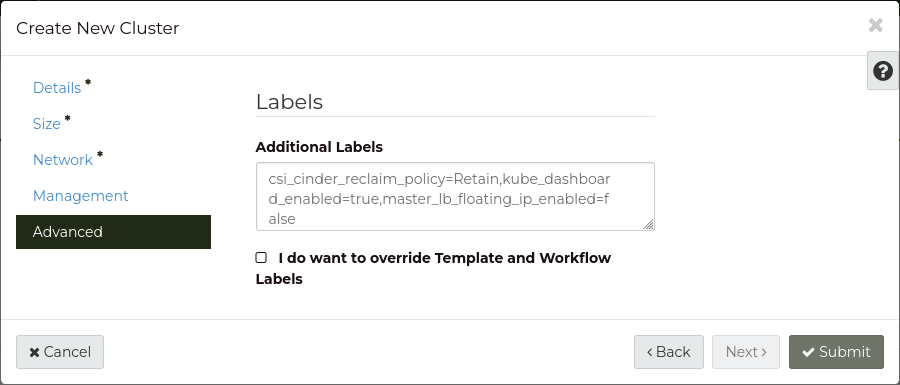master_lb_floating_ip_enabled
|
Boolean |
false
|
true or false
|
Assign a floating IP to the Kubernetes API load balancer,
to allow access to the Kubernetes API via the public Internet. |
api_master_lb_allowed_cidrs
|
IPv4/IPv6 CIDR |
0.0.0.0/0
|
192.0.2.1/32
|
Specify a set of CIDR ranges that should be allowed to access the Kubernetes API.
Multiple values can be defined (see Specifying multiple label values).
|
extra_network_name
|
String |
null
|
Network Name |
Optional additional network to attach to cluster worker nodes.
Useful for allowing access to external networks from the workers.
|
csi_cinder_reclaim_policy
|
Enumeration |
Retain
|
Retain or Delete
|
Policy for reclaiming dynamically created persistent volumes.
For more information, see Persistent Volume Retention.
|
csi_cinder_fstype
|
Enumeration |
ext4
|
ext4
|
Filesystem type for persistent volumes. |
csi_cinder_allow_volume_expansion
|
Boolean |
true
|
true or false
|
Allows for expansion of volumes by editing the corresponding
PersistentVolumeClaim object. |
kube_dashboard_enabled
|
Boolean |
true
|
true or false
|
Install the Kubernetes Dashboard into the cluster. |
boot_volume_size
|
Integer |
20
|
Greater than 0 |
The size (in GiB) to create the boot volume for Control Plane and Worker nodes.
Currently, this is the only disk attached to nodes.
|
boot_volume_type
|
Enumeration |
b1.sr-r3-nvme-1000
|
See Volume Tiers for a list of volume type names |
The Block Storage volume type name to use for the boot volume. |
auto_scaling_enabled
|
Boolean |
false
|
true or false
|
Enable Worker node auto scaling in the cluster.
When set to true, min_node_count and max_node_count must also be set.
|
min_node_count
|
Integer |
null
|
Greater than 0 |
Minimum number of Worker nodes for auto scaling.
This value is required if auto_scaling_enabled is true.
|
max_node_count
|
Integer |
null
|
Greater than min_node_count |
Maximum number of Worker nodes to scale out to, if auto scaling is enabled.
This value is required if auto_scaling_enabled is true.
|
auto_healing_enabled
|
Boolean |
true
|
true or false
|
Enable auto-healing on control plane and worker nodes.
With auto-healing enabled, if nodes become NotReady for an extended duration they will be
replaced.
Note: Control plane machines will only be remediated one at a time. Worker nodes will not be remediated
if 40% are considered unhealthy, preventing some cascading failures.
|
keystone_auth_enabled
|
Boolean |
true
|
true or false
|
With this option enabled, a deployment will be installed into your cluster allowing the use
of Role-Based Access Control with Catalyst Cloud’s authentication system.
For more information see Role-Based Access Control.
With this option disabled, the admin kubeconfig is still available as well as Kubernetes API Access Control.
|