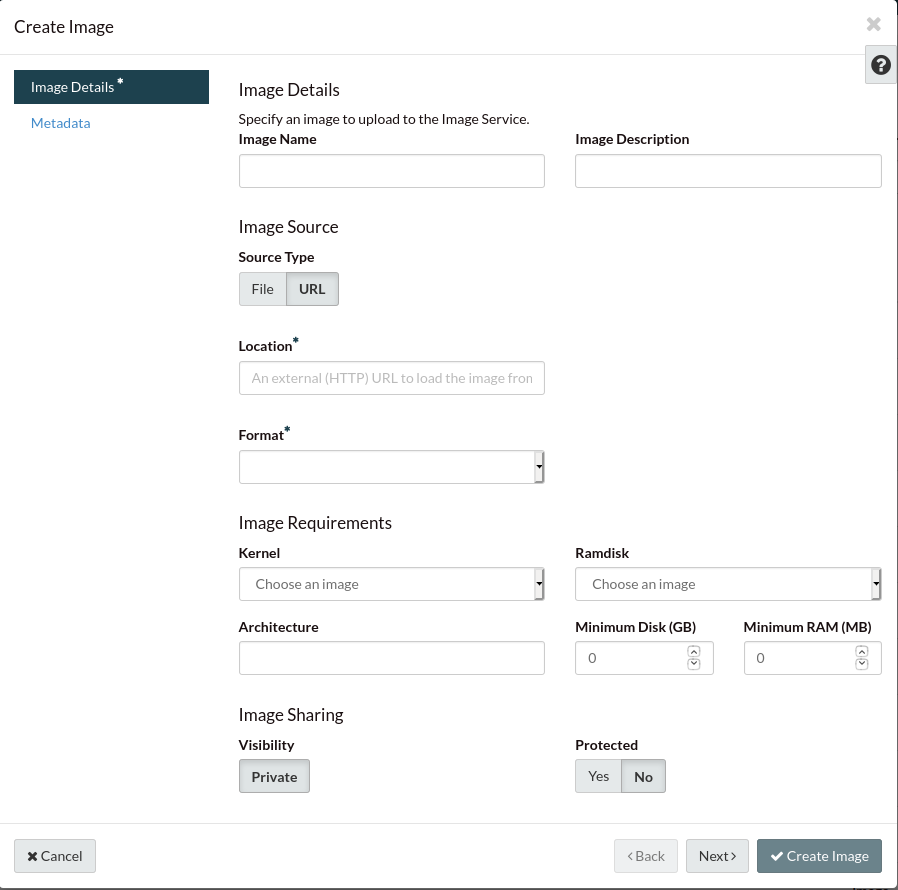Uploading images to Catalyst Cloud
Please make sure you have converted your image to RAW
before uploading it to our cloud.
Via our dashboard
On the images panel, click on “Create Image”. The Create Image dialogue will be
displayed as shown below:
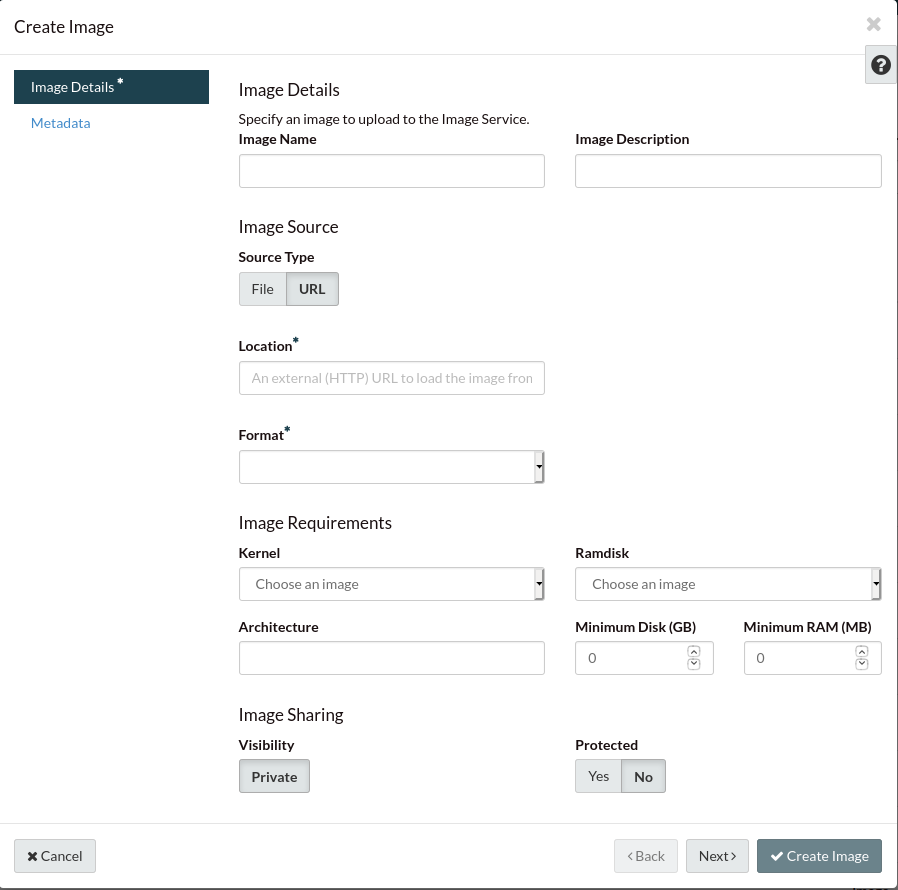
On the image source, select “Browse” to upload an image from your file
system.
Select the appropriate format for your image. We strongly recommend the use
of RAW images only.
Set the minimum disk size to at least the size of the image. If you are
using a compressed format, like QCOW2, use the expanded size of the image.
Finally, click on “Create Image” and wait until the image has been uploaded.