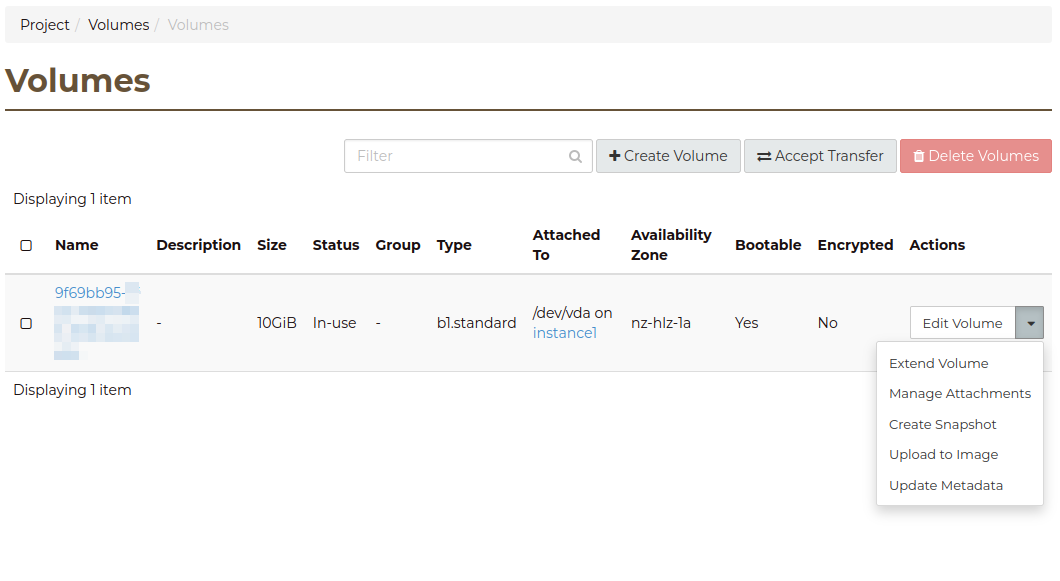At the current time, support for changing volume type on an existing
volume is not supported. However, by creating a new volume with
the desired type, and copying data, we can switch between them.
The following code block is a template for you to fill in with your
requirements:
-a : all files, with permissions, etc..
-v : verbose, mention files
-x : stay on one file system
-H : preserve hard links (not included with -a)
-A : preserve ACLs/permissions (not included with -a)
-X : preserve extended attributes (not included with -a)
-S : handle sparse files, such as virtual disks, efficiently
-W : copy files whole (w/o delta-xfer algorithm)
--info=progress2 : will show the overall progress info and transfer speed
--numeric-ids : don't map uid/gid values by user/group name