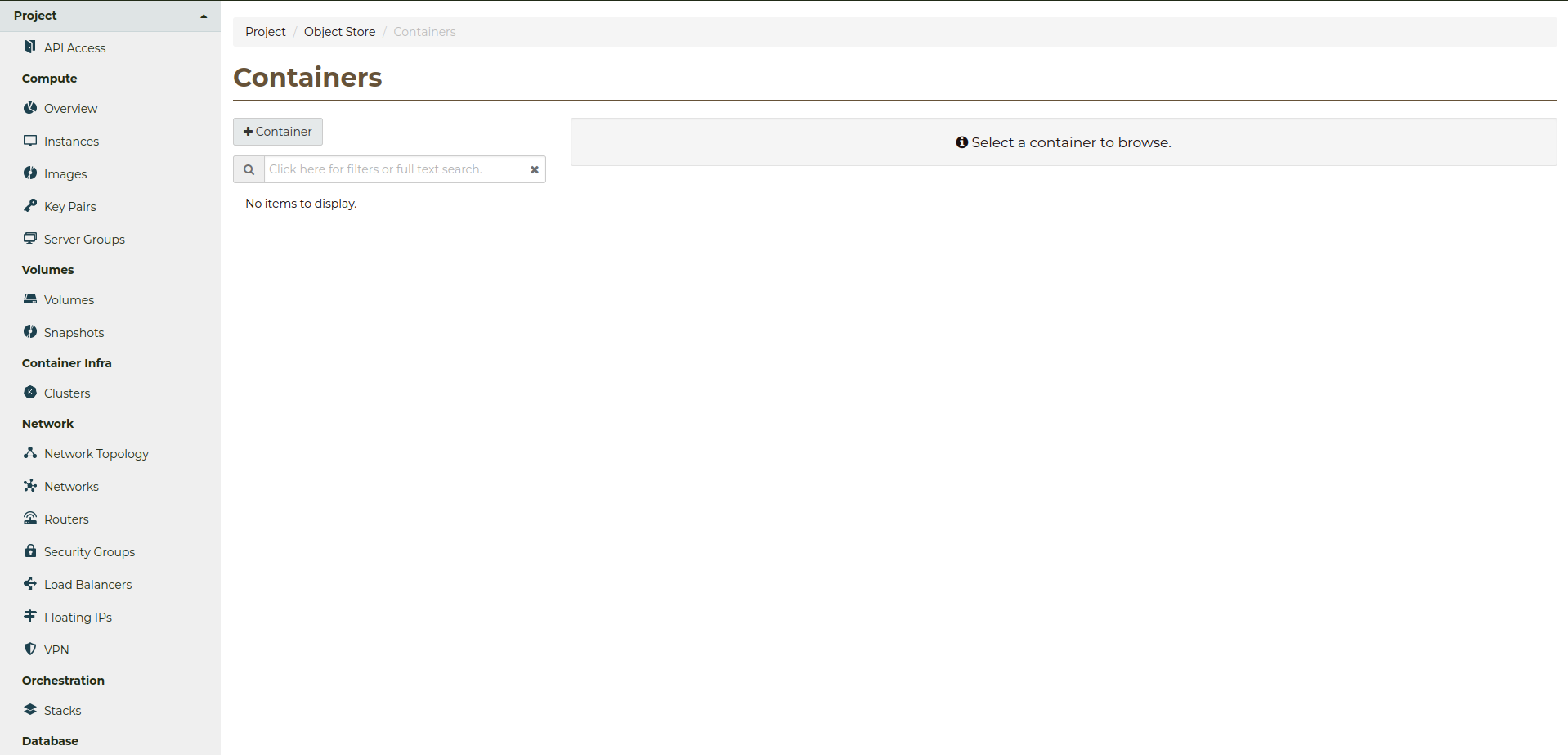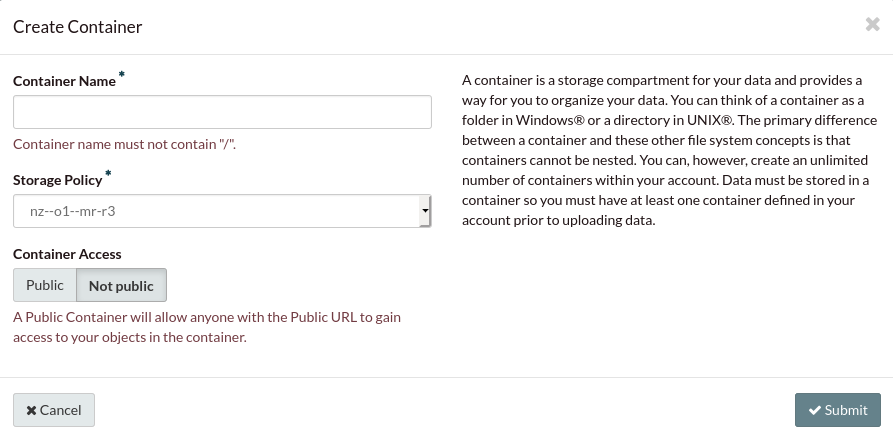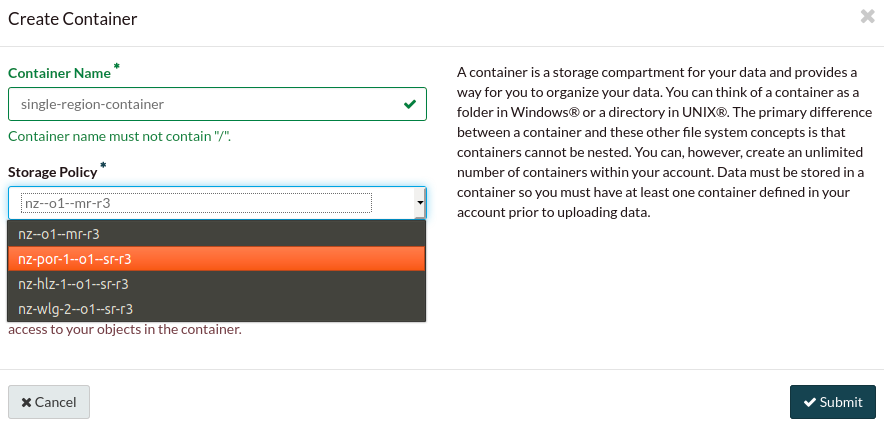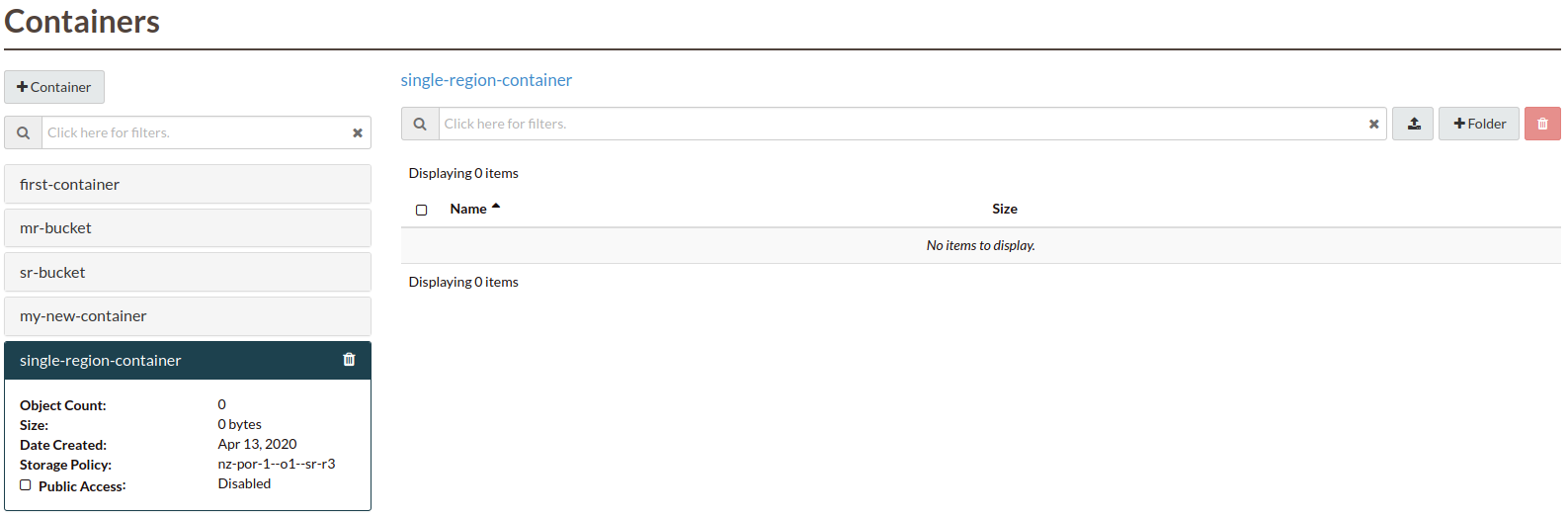The following is a tutorial that will show you how to create a container that
has a single region replication policy, using the OpenStack command line tools.
There are a number of prerequisites you will need to meet before we can
continue with this tutorial:
Once you have met these requirements we can create our container. For this
container we are going to be using the Hamilton region. This means that when
we use the command openstack container create we need to specify our
policy with the --storage-policy flag.
Note
Even if a container only uses a single region for it’s replication policy,
you are still able to access the container from any region on Catalyst
Cloud.
$ openstack container create --storage-policy nz-hlz-1--o1--sr-r3 single-region-cli
+---------------------------------------+-------------------+------------------------------------+
| account | container | x-trans-id |
+---------------------------------------+-------------------+------------------------------------+
| AUTH_xxxxxxxxxxxxxxxxxxxxxxxxxxxxxxxx | single-region-cli | tx4e6c8d8ec77248279a74a-005e94d751 |
+---------------------------------------+-------------------+------------------------------------+
That is it. We have created a container with the single region policy. We can
see this if we use the following command:
$ openstack container show single-region-cli
+----------------+---------------------------------------+
| Field | Value |
+----------------+---------------------------------------+
| account | AUTH_xxxxxxxxxxxxxxxxxxxxxxxxxxxxxxxx |
| bytes_used | 0 |
| container | single-region-cli |
| object_count | 0 |
| storage_policy | nz-hlz-1--o1--sr-r3 |
+----------------+---------------------------------------+
Requirements
Before we can begin sending commands through the swift API we need to prepare
some environment variables for use. Sourcing an openRC file will take care of
most of the required environment variables, however we need to gather some
information to set the last few.
First we need to set a storageURL for ourselves. We do this by grabbing the
correct Auth API from this section of the documentation. For our
example we will use the Porirua region’s API:
https://object-storage.nz-por-1.catalystcloud.io:443/v1/AUTH_
Next we need to find our project ID. We can do this by using the following
command:
$ openstack project show <name of the project you sourced your OpenRC with>
+-------------+----------------------------------+
| Field | Value |
+-------------+----------------------------------+
| description | |
| domain_id | default |
| enabled | True |
| id | 1xxxxxxxxxxxxxxxxxxxxxxxxxxxxe54 |
| tags | [] |
+-------------+----------------------------------+
We then take the ID that we find from this output and we combine it with
the Auth API from the region we want to operate in; exporting this
environment variable as “OS_STORAGE_URL” like so:
$ export OS_STORAGE_URL="https://object-storage.nz-por-1.catalystcloud.io:443/v1/AUTH_1xxxxxxxxxxxxxxxxxxxxxxxxxxxxe54"
After we have set our storage URL, we need to find the name of the policy we
want our container to have. For this example we will use the Porirua single
region policy:
# Find the name of the policy you wish to use
$ swift capabilities | grep policies
policies: [{'default': True, 'name': 'nz--o1--mr-r3', 'aliases': 'nz--o1--mr-r3'}, \
{'name': 'nz-por-1--o1--sr-r3', 'aliases': 'nz-por-1--o1--sr-r3'}, \
{'name': 'nz-hlz-1--o1--sr-r3', 'aliases': 'nz-hlz-1--o1--sr-r3'}, \
{'name': 'nz-wlg-2--o1--sr-r3', 'aliases': 'nz-wlg-2--o1--sr-r3'}]
# If you are using an username and password to authenticate instead of a
# token you will need to export an "OS_AUTH_TOKEN" for later use.
$ swift stat -v
StorageURL: https://object-storage.nz-por-1.catalystcloud.io:443/v1/AUTH_XXXXXXXXXXXXXXXXXXXXXXXXXXXXXXXXXX
Auth Token: gAAAAABdwJ5KkgWpKIHN_4xaFxkqPpvivOO2Qc4kavx832WC3GNws74icYXvzGUQy7eHxkSgbSpbPzj-j2PikiY6KmbwaqFdlStRSUXbmW0ZR6edoKzw8fDy7FXedR1kWR-j83HQfICzw802Z1zbnZw1Tho7F6vDVo5OEyQw6ORQTSINl6diBD4
Account: AUTH_XXXXXXXXXXXXXXXXXXXXXXXXXXXXXXXXXX
Containers: 2
Objects: 2
Bytes: 97359
Containers in policy "o1-mr-r3": 2
Objects in policy "o1-mr-r3": 2
Bytes in policy "o1-mr-r3": 97359
Server: nginx/1.14.2
Content-Type: text/plain; charset=utf-8
X-Timestamp: 1530350012.25515
Accept-Ranges: bytes
X-Account-Project-Domain-Id: default
X-Trans-Id: tx5deb854e32d94eec8c658-005dd47fc0
# Once we have the policy we need (and an Auth Token if you did not already have one)
# We export them for use later.
$ export OS_AUTH_TOKEN="gAAAAABdwJ5KkgWpKIHN_4xaFxkqPpvivOO2Qc4kavx832WC3GNws74icYXvzGUQy7eHxkSgbSpbPzj-j2PikiY6KmbwaqFdlStRSUXbmW0ZR6edoKzw8fDy7FXedR1kWR-j83HQfICzw802Z1zbnZw1Tho7F6vDVo5OEyQw6ORQTSINl6diBD4"
$ export policy="nz-por-1--o1--sr-r3"
Creating our container
To create a container with a non-default policy we are going to curl the swift
API with a PUT command. In this example we are going to create a container
called “cont-pol” with the policy we specified before.
Note
Make sure that you end the storage URL with “/name-of-the-container” otherwise the API will not know what
container you a referring to when you try to define it’s storage policy.
$ curl -v -X PUT -H "X-Auth-Token: $OS_AUTH_TOKEN" -H "X-Storage-Policy: $policy" $OS_STORAGE_URL/cont-pol
* Trying 202.78.240.219...
> PUT /v1/AUTH_XXXXXXXXXXXXXXXXXXXXXXXXXXXXXXXX/cont-pol HTTP/1.1
> Host: object-storage.nz-por-1.catalystcloud.io
> User-Agent: curl/7.58.0
> Accept: */*
> X-Auth-Token: gAAAAABd1H-_eoC2zXlZXVXRZs7CWem8bXqo-705zhux-GGcT2ZR6M6lyKDzvWC3mAf4XFWC9qN-hdrYvD4NJFwJmp5fug3L8u5G8EbVUxMhzNZMLQdOOAGuRAyTGmIdqD_Ax1hgQF8svBbF4nU6lbYKdFawzu4SyXqg_UBWhNxqHBzLENpASu8
> X-Storage-Policy: nz-por-1--o1--sr-r3
>
< HTTP/1.1 201 Created
< Server: nginx/1.16.0
< Date: Thu, 21 Nov 2019 23:45:23 GMT
< Content-Type: text/html; charset=UTF-8
< Content-Length: 0
< X-Trans-Id: tx77ee63a2009c4dbc863c8-005dd72193
<.. code-block:: bash
* Connection #0 to host object-storage.nz-por-1.catalystcloud.io left intact
Next we are going to put a file in our new container. You can either create a
file and upload it or you can upload an existing file from your working
directory; in our case we will use a file called “file1.txt”
$ curl -v -X PUT -T file1.txt -H "X-Auth-Token: $OS_AUTH_TOKEN" $OS_STORAGE_URL/cont-pol/file1.txt*
Trying 202.78.240.219...
> PUT /v1/AUTH_XXXXXXXXXXXXXXXXXXXXXXXXXXXXXXXX/cont-pol/file1.txt HTTP/1.1
> Host: object-storage.nz-por-1.catalystcloud.io
> User-Agent: curl/7.58.0
> Accept: */*
> X-Auth-Token: gAAAAABd1H-_eoC2zXlZXVXRZs7CWem8bXqo-705zhux-GGcT2ZR6M6lyKDzvWC3mAf4XFWC9qN-hdrYvD4NJFwJmp5fug3L8u5G8EbVUxMhzNZMLQdOOAGuRAyTGmIdqD_Ax1hgQF8svBbF4nU6lbYKdFawzu4SyXqg_UBWhNxqHBzLENpASu8
> Content-Length: 0
>
< HTTP/1.1 201 Created
< Server: nginx/1.16.0
< Date: Wed, 20 Nov 2019 02:23:13 GMT
< Content-Type: text/html; charset=UTF-8
< Content-Length: 0
< Last-Modified: Wed, 20 Nov 2019 02:23:14 GMT
< Etag: d41d8cd98f00b204xxxxxx98ecf8427e
< X-Trans-Id: tx9c1ea1c7bd9d4c668be3f-005dd4a391
<
* Connection #0 to host object-storage.nz-por-1.catalystcloud.io left intact
Finally we check our containers and what rules they have applied to them, to
confirm our new container is using the correct policy.
# The thing to look out for here is that the "X-Account-Storage-Policy"
# contains the data size of our file. This examples uses the Porirua replication policy.
$ curl -i -X GET -H "X-Auth-Token: $OS_AUTH_TOKEN" $OS_STORAGE_URL
HTTP/1.1 200 OK
Server: nginx/1.14.2
Date: Thu, 21 Nov 2019 22:26:17 GMT
Content-Type: text/plain; charset=utf-8
Content-Length: 9
X-Account-Storage-Policy-Nz-Por-1--O1--Sr-R3-Container-Count: 1
X-Account-Object-Count: 1
X-Account-Storage-Policy-Nz-Por-1--O1--Sr-R3-Object-Count: 1
X-Account-Storage-Policy-Nz--O1--Mr-R3-Bytes-Used: 0
X-Account-Storage-Policy-Nz--O1--Mr-R3-Container-Count: 0
X-Timestamp: 1530350012.25515
X-Account-Storage-Policy-Nz--O1--Mr-R3-Object-Count: 0
X-Account-Storage-Policy-Nz-Por-1--O1--Sr-R3-Bytes-Used: 40356
X-Account-Bytes-Used: 40356
X-Account-Container-Count: 1
Accept-Ranges: bytes
x-account-project-domain-id: default
X-Trans-Id: txbd66d690a27f41fbbd44c-005dd70f09
cont-pol